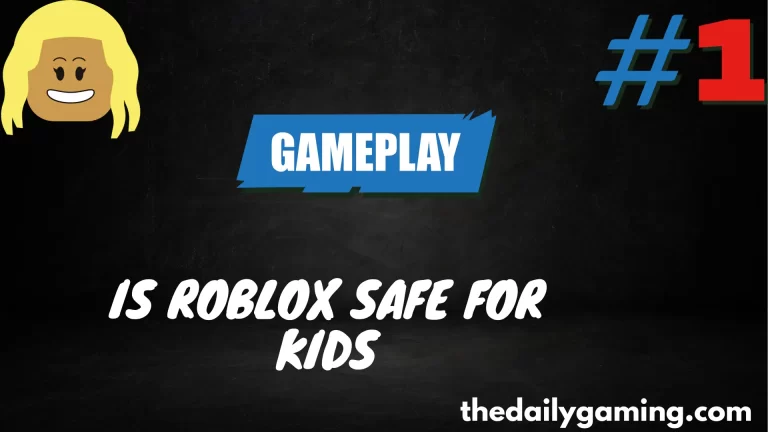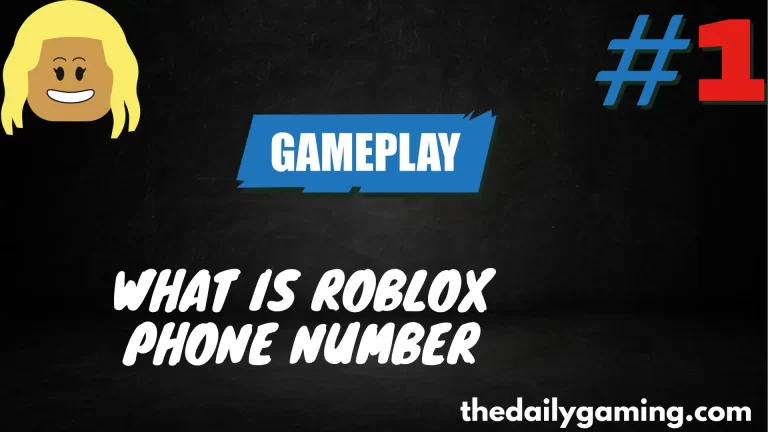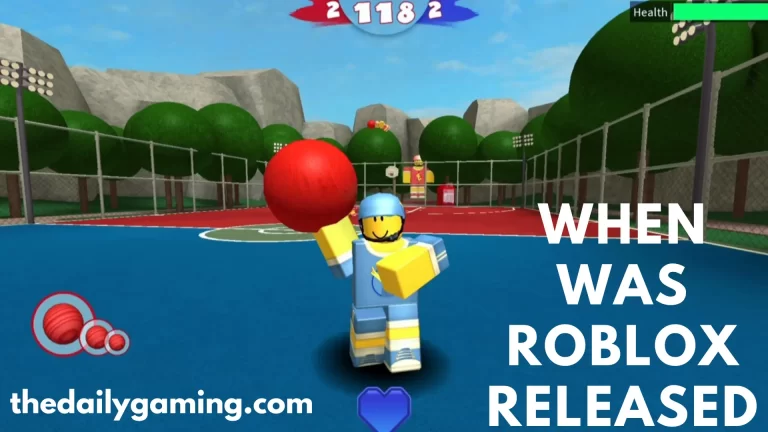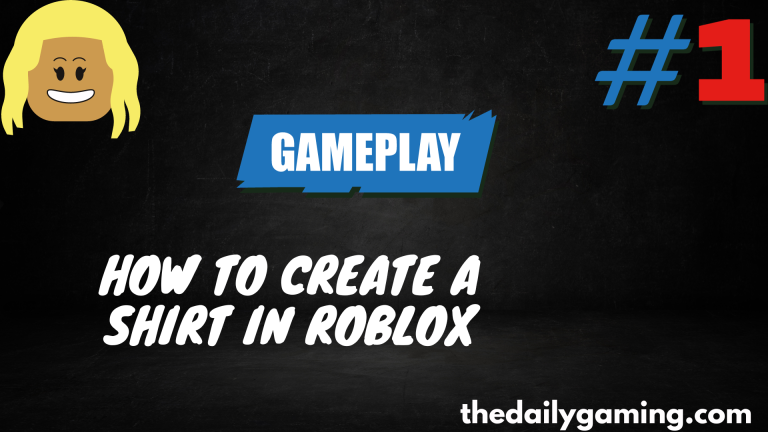How To Get rid Of Blue Square On Roblox
what’s this blue square issue all about? Well, it’s when you’re playing or creating a game on Roblox, and suddenly, you see a big, blue square where something should be. It’s like a puzzle piece that’s missing.
Imagine you’re building a beautiful house in Roblox, and instead of a cool window or a colorful painting, you see this big, plain blue square. Frustrating, right? That’s exactly what we’re talking about. This blue square can be super annoying for both players trying to enjoy a game and creators trying to make their games look awesome.
But don’t worry, we’re here to help you understand why it happens and how to get rid of it. Let’s dive in and solve this blue square mystery!
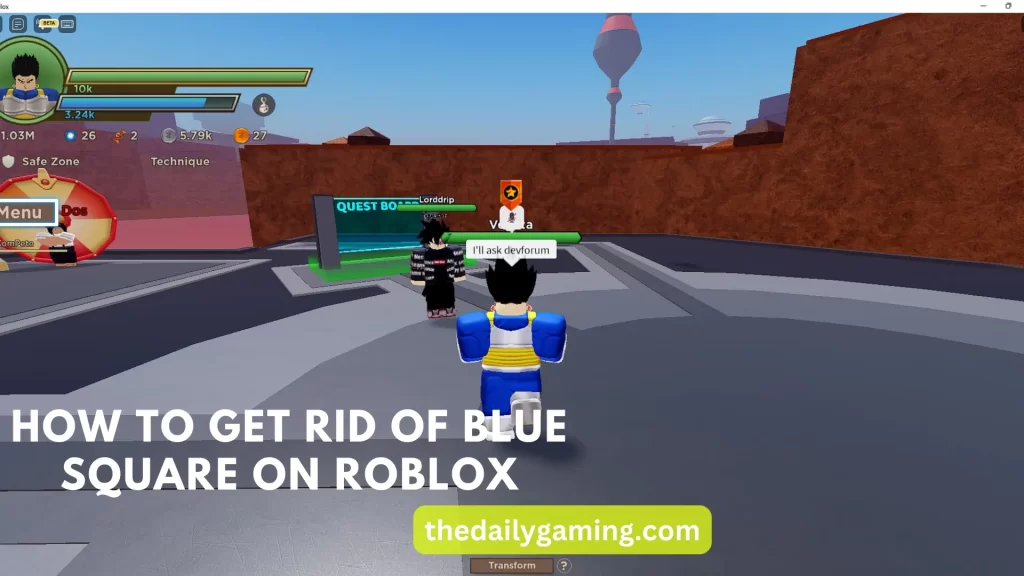
Identifying the Blue Square
Let’s talk about how you can spot that pesky blue square in your Roblox games. We’ll make it simple and clear, so no one gets confused.
How the Blue Square Appears: Picture this – you’re in the middle of an exciting Roblox game, and suddenly, you see a big, plain, blue square instead of something cool like a character, an item, or even a building. It’s like a missing piece of the puzzle.
What it Usually Means: Now, here’s the key part. That blue square often means something is missing or not quite finished in the game. It’s like having an empty space in a story, and you need to find the right words to fill it in. In Roblox, this usually happens because a part of the game is supposed to show something, but it can’t find what it needs to show. So, it goes with the blue square instead.
Think of it like trying to watch your favorite movie, but instead of the hero, you see a blue square. Not much fun, right? That’s why we want to help you understand why this happens and how to fix it. So, let’s keep going and learn more!
Common Causes of the Blue Square
Now, let’s dig into why these blue squares pop up in Roblox games. We’ll keep it simple and cover the main reasons without any confusing jargon.
1. Missing Textures: Sometimes, when a game is created, the textures or images that make objects look good aren’t loaded correctly. It’s like having a coloring book with some pages left blank. Those missing textures can turn into blue squares.
2. Missing Decals: Decals are like stickers that make things in Roblox look detailed and interesting. If a game can’t find the right decals, it might use a blue square instead, which is a bit like having plain stickers instead of colorful ones.
3. Missing Models: In Roblox, models are like collections of parts that make up characters or objects. If a game can’t find a specific model, it might just use a blue square in its place. Imagine building a robot, but you can’t find the robot’s head. That’s when the blue square comes to the rescue, but it’s not as cool as the robot’s head!
These are the main reasons you see those blue squares, and don’t worry, we’ll soon talk about how to fix them. So, let’s keep going and learn how to make those blue squares disappear!
How To Get rid Of Blue Square On Roblox
Now, let’s get into the exciting part: how to make those annoying blue squares vanish in your Roblox game. We’ll guide you through it step by step, so it’s easy to follow.
Step 1: Identify What’s Missing
First, you need to figure out what’s causing the blue square. Is it a missing texture, a decal, or a model? Try to find the object that should be there but isn’t.
Step 2: Find the Missing Asset
Once you know what’s missing, you’ll need to find or create that missing thing. If it’s a texture or decal, make sure you have the image you want to use ready.
Step 3: Add the Asset to Your Game
Now, it’s time to put things back together. In Roblox Studio, find the spot where the missing asset should go. If it’s a texture or decal, you can usually add it by clicking and selecting the right image. If it’s a model, you might need to copy and paste it from somewhere else in your game.
Step 4: Test Your Game
Don’t forget to test your game after adding the missing asset. Make sure the blue square is gone, and everything looks as it should. This step helps you double-check that your fix worked.
Step 5: Save Your Game
Always save your progress in Roblox Studio to keep your game safe. You don’t want to lose your hard work!
That’s it! You’ve now fixed the blue square issue in your Roblox game. Remember, it’s all about finding what’s missing and putting it back in place. With a little patience and these steps, you’ll be a blue square-busting expert in no time!
Preventing Future Blue Square Problems
Now that you’ve learned how to zap those pesky blue squares, let’s make sure they never bother you again. We’ll share some handy tips and best practices, all in plain and simple language.
1. Keep Your Game Assets Organized:
Make sure all your textures, decals, and models are neatly organized in your game. It’s like having a well-arranged toolbox – easy to find what you need.
2. Regularly Check Your Assets:
Just like you check your homework for mistakes, check your game for missing assets. This way, you can catch and fix any issues before they become blue squares.
3. Save Backup Copies:
Imagine you’re writing a story, and you save different drafts. Do the same for your game assets. Save backup copies, so if something goes missing, you have a spare.
4. Update Your Assets:
As you work on your game, you might want to change or improve things. That’s great! Just remember to update your assets accordingly. Think of it like giving your characters new clothes to wear.
5. Test Your Game Often:
Play your game frequently to see if everything is in place. It’s like trying out a new recipe to make sure it tastes just right.
6. Ask for Feedback:
Sometimes, a fresh pair of eyes can spot missing assets. So, ask your friends or fellow game creators to test your game and provide feedback.
7. Learn from Mistakes:
If you do come across blue squares, don’t worry! Mistakes happen. Learn from them and use your new skills to fix them quickly.
By following these tips and practices, you’ll become a pro at preventing those sneaky blue squares from appearing in your Roblox games. Keep your game world colorful and complete!
Conclusion
In this guide, we’ve tackled the pesky blue square issue in Roblox. Let’s sum up what we’ve learned and offer some encouragement for a blue square free gaming experience.
Key Points for Resolving the Blue Square Problem:
- The blue square is a sign that something’s missing or unfinished in your game.
- It can be caused by missing textures, decals, or models.
- To fix it, identify what’s missing, find or create the missing asset, add it to your game, test, and save your progress.
- Enjoy Your Gaming Experience.