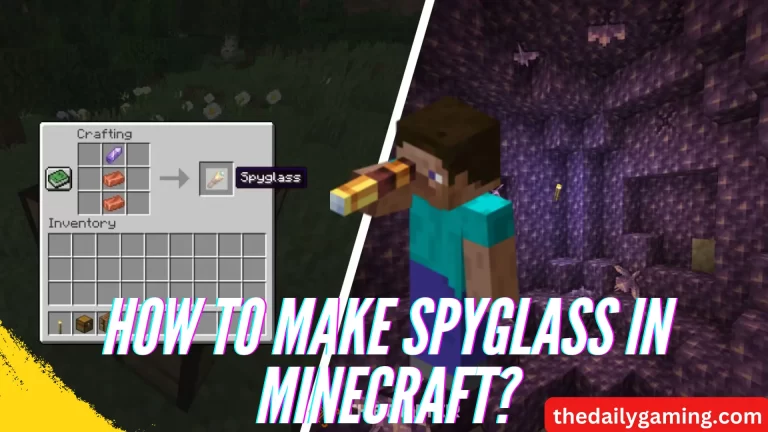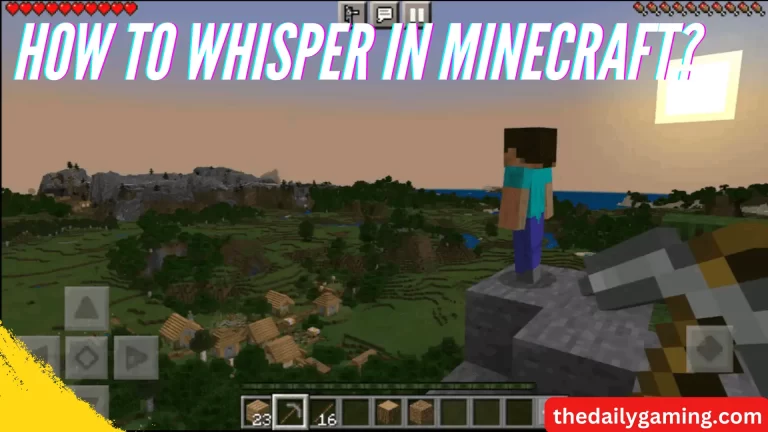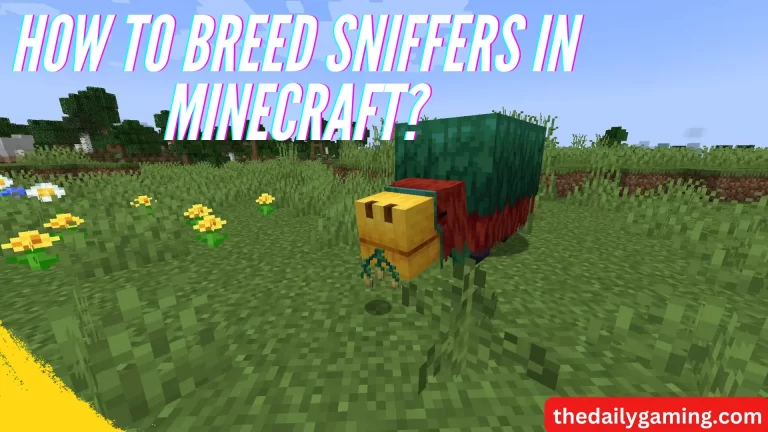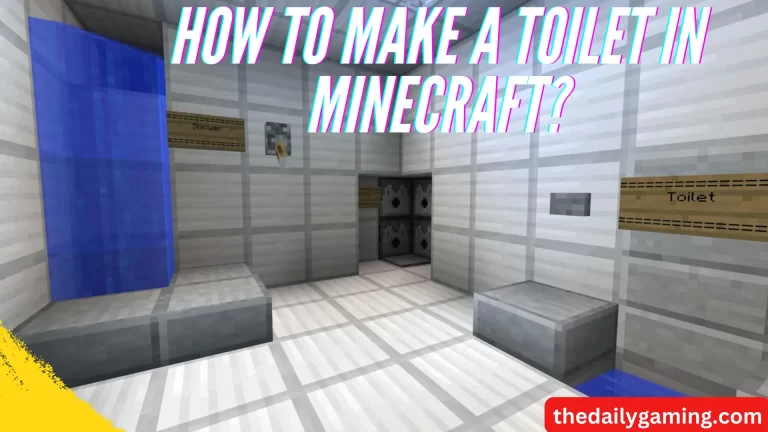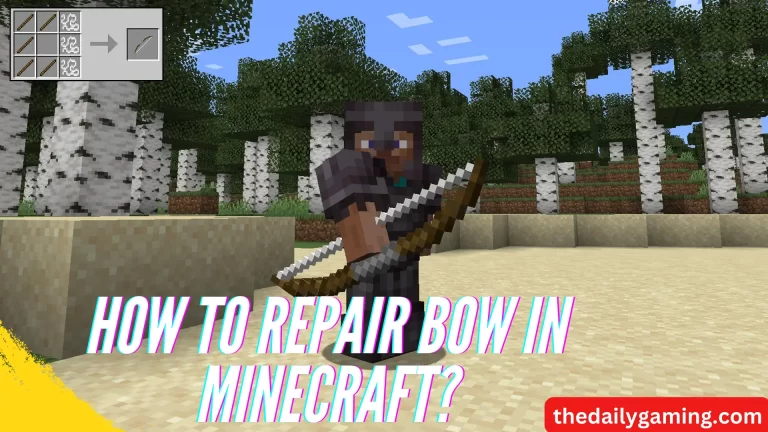How to Change FOV in Minecraft?
In Minecraft, the Field of View (FOV) is like the window through which you see the game world. It’s how to change FOV in Minecraft and how wide or narrow your view is while playing. FOV is an essential part of your gaming experience, as it affects what you can see on your screen.
By default, Minecraft offers a specific FOV setting. This default setting is usually around 70 to 80 degrees. This means that you have a moderate view of the game world. It’s a good starting point for many players, but it might not suit everyone.
Understanding and adjusting your FOV can greatly impact your Minecraft adventures, making them more enjoyable and tailored to your preferences.
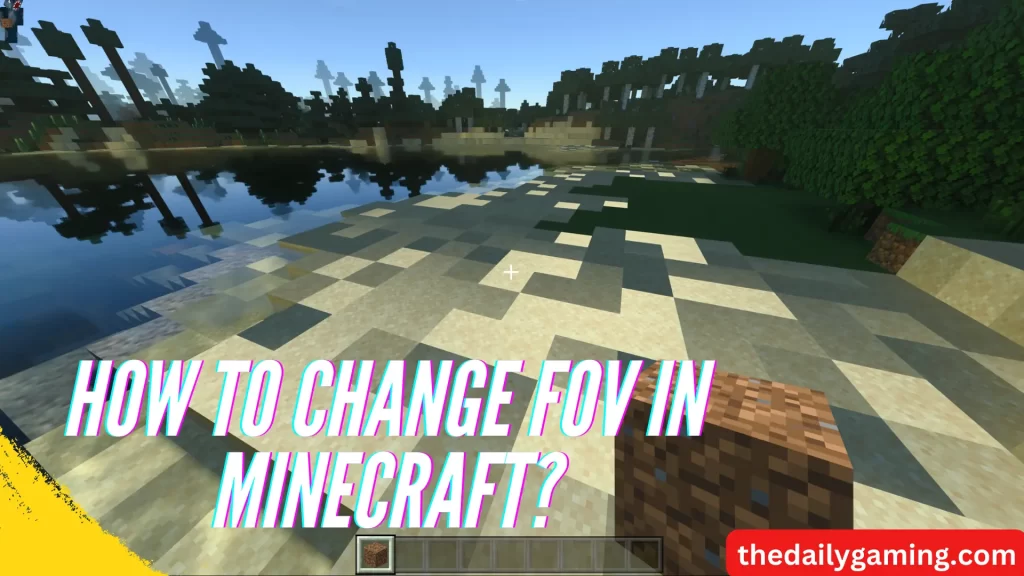
Default FOV Settings in Minecraft
The default FOV can significantly impact your gameplay. A narrow FOV, like the default one, makes objects appear closer and larger on your screen. This can be advantageous for focusing on details or combat situations, as it feels more immersive. However, it might make you feel a bit confined, especially in fast paced situations.
Conversely, a wider FOV, although not the default, offers a broader view. It lets you see more of the game world at once, which can be helpful for exploring vast landscapes or spotting dangers from afar. But it might make objects seem smaller and farther away.
Understanding these default FOV settings is essential, as they form the foundation of your Minecraft experience, and adjusting them can enhance your gameplay according to your preferences.
How to Change FOV in Minecraft?
To change FOV in Minecraft, go to the game’s “Options” menu, select “Video Settings,” and adjust the “FOV (Field of View)” slider to your desired level.
Methods to Change FOV in Minecraft
There are several methods to change the Field of View (FOV) in Minecraft, allowing you to customize your gaming experience to your liking. Here are the methods explained:
Using In Game Options
You can adjust FOV directly in Minecraft’s settings. Here’s how:
- Go to the in game ‘Options’ menu.
- Click on ‘Video Settings.’
- Locate the ‘FOV (Field of View)’ slider.
- Move the slider left or right to change your FOV value.
It’s important to experiment with different FOV values to find what suits you best. A higher FOV can help in fast paced action, while a lower FOV may be better for focusing on details during building or exploring.
Editing the Options.txt File
This method is for advanced users who want more precise control:
- Find the ‘options.txt’ file in your Minecraft folder.
- Open the file with a text editor.
- Look for ‘fov’ and change the number to your preferred FOV value.
Editing the ‘options.txt’ file offers fine grained control over FOV and is favored by experienced players.
Using Mods
Mods can introduce more flexibility and features:
- Install a FOV modifying mod, like OptiFine.
- Configure the mod settings to adjust FOV as desired.
Mods enhance your FOV options beyond the game’s default settings, catering to specific preferences.
By understanding these methods, you can personalize your FOV in Minecraft to enhance your gaming experience according to your style and needs.
Recommended FOV Settings for Different Situations
Choosing the right Field of View (FOV) settings in Minecraft can greatly improve your gaming experience in various situations. Here are some recommended FOV values for different in game activities:
FOV for PvP (Player vs. Player)
In intense battles and fast paced PvP scenarios, a higher FOV, around 90 to 100 degrees, can be beneficial. It allows you to see more of your surroundings, spot opponents from the corner of your eye, and react quickly to threats.
FOV for Building
When building intricate structures or focusing on details, a lower FOV, approximately 50 to 70 degrees, is often preferred. It provides a more concentrated view, helping you work on precise designs and arrangements.
FOV for Exploring
For exploration and enjoying the vast landscapes of Minecraft, a moderate FOV of 70 to 90 degrees is a good choice. It strikes a balance between a wide view to appreciate the scenery and enough focus on your character’s surroundings to avoid surprises.
Adjusting your FOV based on these recommendations can enhance your performance and enjoyment in various Minecraft activities. Experimenting with different FOV values in different situations will help you find what works best for you.
FAQs
What is FOV, and why should I change it in Minecraft?
Field of View (FOV) in Minecraft refers to the width of your in game view. Adjusting it can enhance your gaming experience. A higher FOV allows you to see more, while a lower FOV offers a narrower view. Changing FOV is essential to tailor your gameplay to your liking and improve immersion.
Can changing FOV improve my Minecraft experience?
Yes, changing FOV can enhance your experience. It affects how you see the game world, making it easier to spot threats, build intricate structures, or explore vast landscapes. Customizing FOV to match your playstyle can make gameplay more enjoyable.
Are there any limitations to changing FOV in Minecraft?
Altering FOV may have some limitations. Extreme values can distort visuals, and very high FOV settings may cause fisheye effects. Finding the right balance is crucial to avoid discomfort or issues.
Is it safe to use mods to change FOV in Minecraft?
Using mods to adjust FOV can be safe if you download them from reputable sources. However, be cautious of untrusted sources to avoid potential risks. Always follow installation instructions carefully.
What FOV settings do professional Minecraft players use?
Professional players and content creators often prefer FOV settings tailored to their gameplay style. There is no universal setting, but many opt for higher FOV values, such as 90 to 100 degrees, to maximize awareness in competitive scenarios. However, personal preferences vary, so experimentation is key to finding your ideal FOV setting.
Conclusion
In conclusion, customizing your Field of View (FOV) in Minecraft is a vital aspect of enhancing your gaming adventure. It’s more than just a technical adjustment; it’s about tailoring your experience to suit your unique gameplay style.
By changing your FOV settings, you can unlock a world of possibilities. Whether you’re delving into intense battles, crafting intricate structures, or embarking on grand adventures, the right FOV setting can make a world of difference. It can sharpen your focus, expand your horizons, and ultimately, make Minecraft more enjoyable.