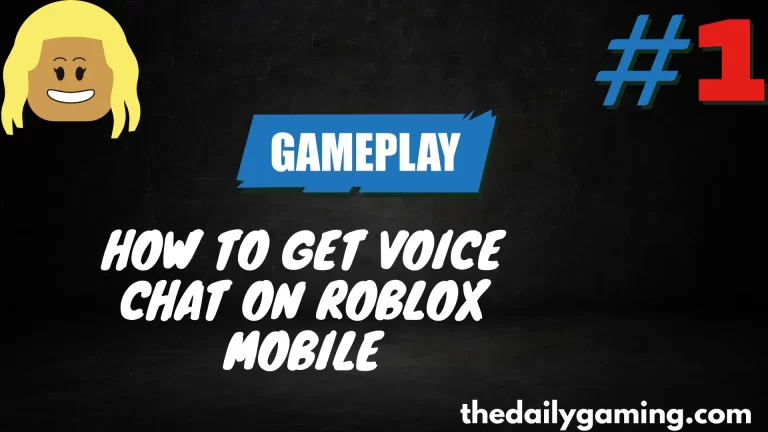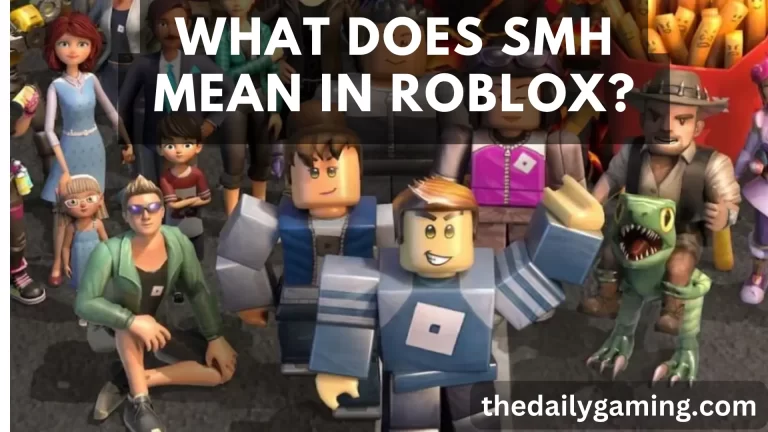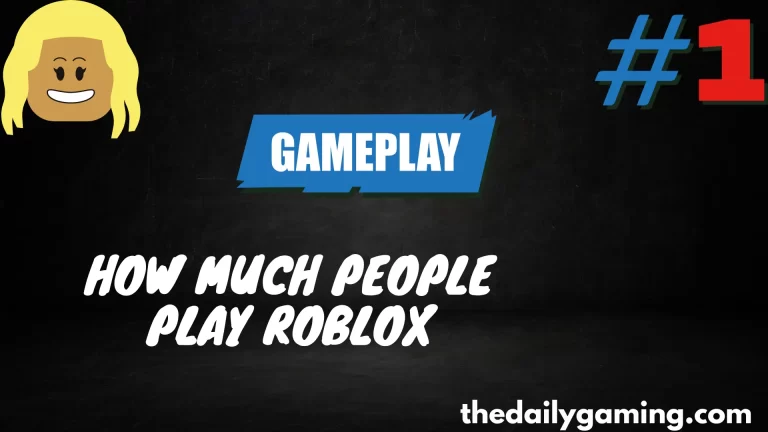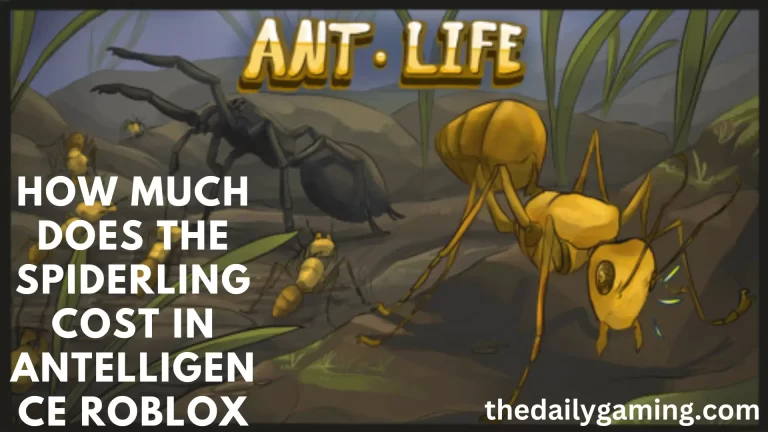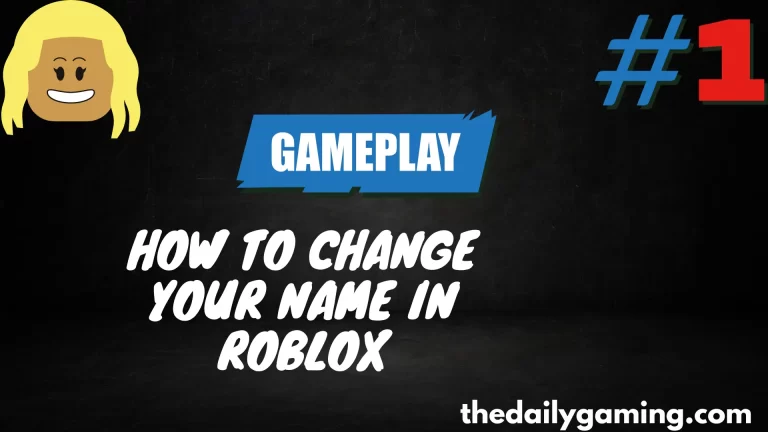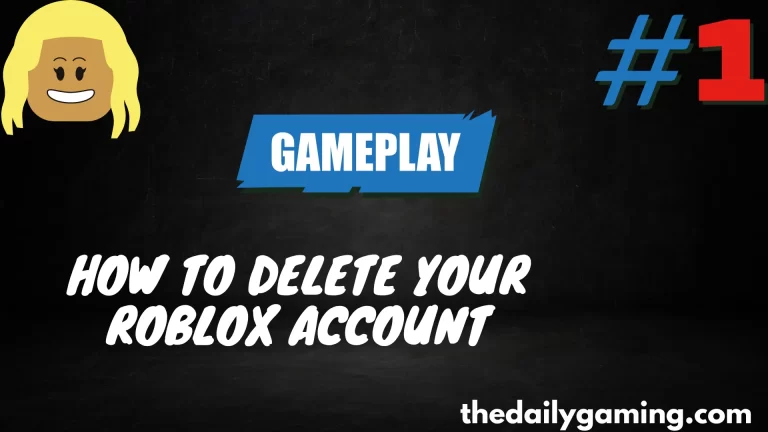How to Add Game pass to Your Roblox Game
Roblox game developers know that creating an engaging experience for players is key to success. One way to enhance your game and potentially earn Robux, the in-game currency, is by adding Game pass. In this guide, we’ll walk you through the process of adding a Game pass to your Roblox game. Whether you’re new to game development or a seasoned creator, we’ve got you covered.
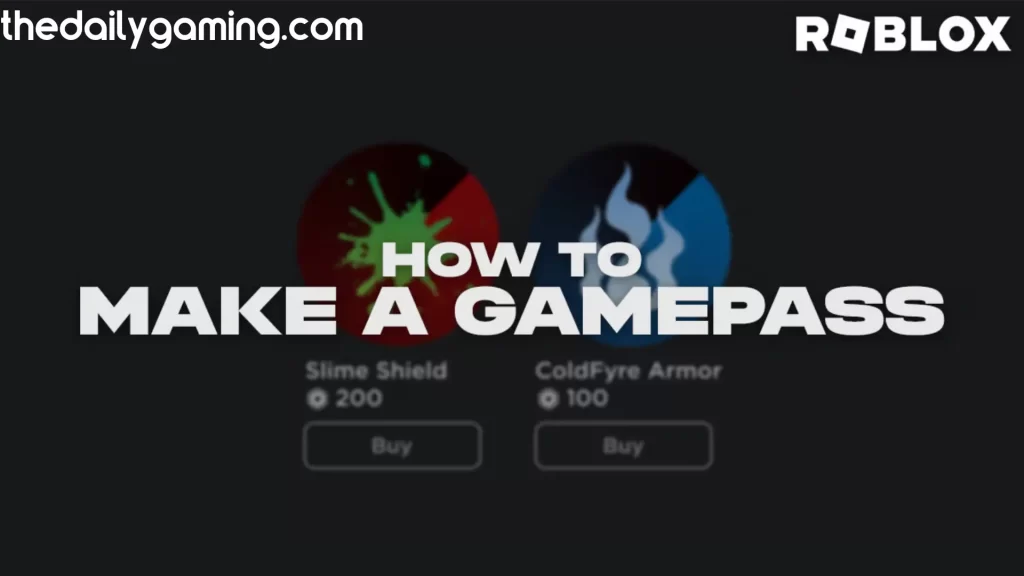
What is Roblox Gamepasses
Before we delve into the “how-to” part, let’s clarify what Roblox Gamepasses are. Gamepasses are special items that players can purchase to gain additional perks, advantages, or items within your game. These can range from exclusive in-game content to in-game currency boosts.
How to Add Gamepass to Your Roblox Game
Here are the steps to create a Gamepass for your Roblox game:
Log in to Roblox Studio: Open Roblox Studio and log in to your Roblox account.
Open Your Game: Open the game you want to add the Game pass to.
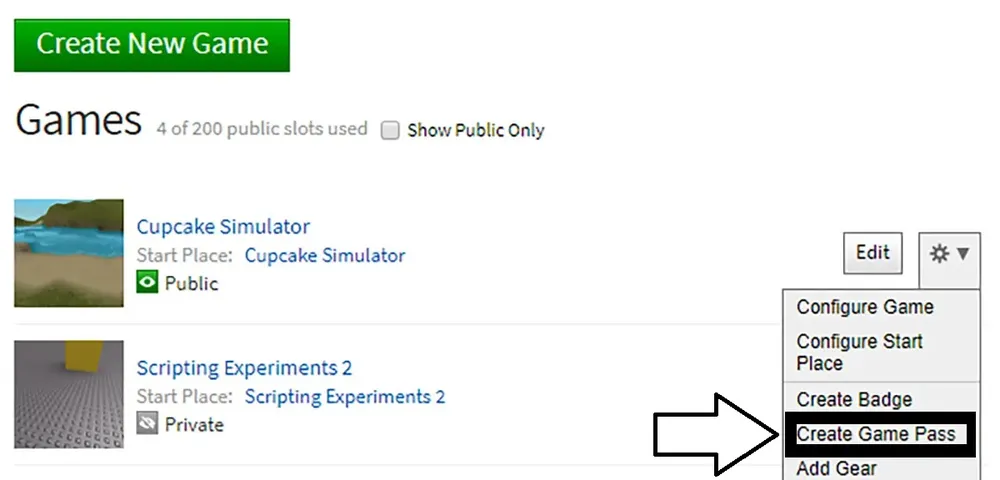
Click on “View” and Select “Explorer” and “Properties”: These windows will help you navigate your game’s elements and properties.
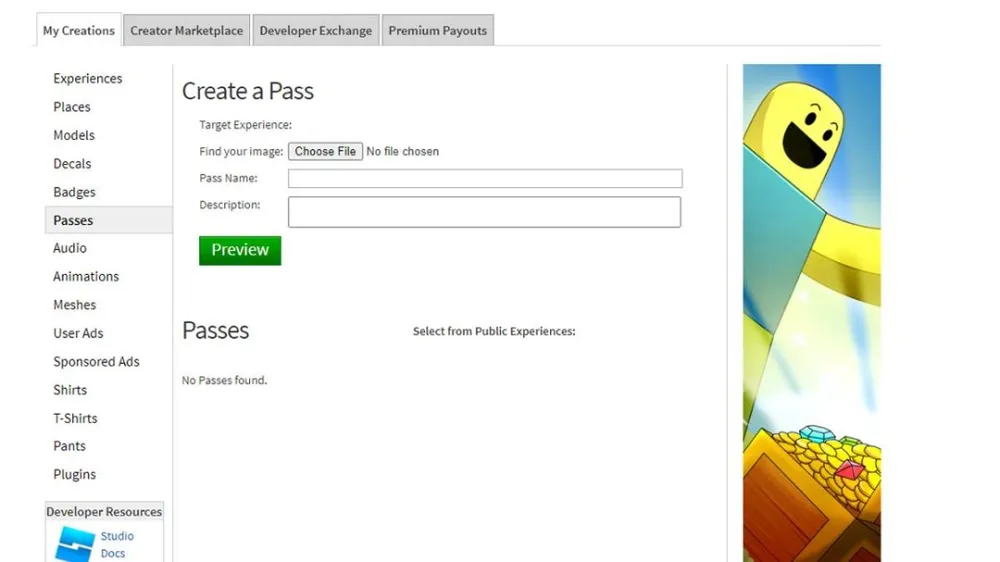
Find the “Game Pass Service” in the Explorer: It’s typically located under “Game” and then “Replicated Storage.”
Right-click “GamePassService” and Select “Insert Object”: Choose “ObjectValue” from the options.
Rename the ObjectValue: Give it a name that represents your Gamepass.
Configure the ObjectValue: In the Properties window, you can set various properties for your Gamepass, such as the name, product ID, and description.
Save Your Game: Make sure to save your game to apply the changes.
Setting Up Your Gamepass
Now that you’ve created a Gamepass object, it’s time to set up the details:
Create the Gamepass in the Roblox Developer Portal: Go to the Developer Portal (https://devforum.roblox.com/), and under “Monetization,” create a new Gamepass. Fill in the required information, including the name, description, and price.
Copy the Product ID: Once you’ve created the Gamepass on the portal, you’ll receive a Product ID. Copy this ID.
Link the Product ID: Go back to Roblox Studio, locate the ObjectValue you created earlier, and paste the Product ID into the appropriate field.
Customize Your Gamepass: You can further customize your Gamepass by adjusting its properties in the Properties window. This includes setting the icon image, price, and whether it’s a one-time purchase or a subscription.
Test Your Gamepass: It’s a good practice to test your Gamepass in a test environment to ensure it works as intended.
FAQs
Can I make my Game pass free?
Yes, you can set the price of your Game pass to zero Robux, effectively making it free for players.
How do I earn Robux from Game pass?
A: When players purchase your Gamepass, you earn a share of the Robux spent. The exact percentage varies based on your membership type.
Are there any restrictions on creating Game pass?
While Roblox encourages creativity, there are some guidelines and rules you must follow when creating Gamepass. These include avoiding inappropriate content and adhering to copyright rules.
Can I update or modify my Game pass after it’s published?
A: Yes, you can make changes to your Game pass details, including its name, description, and price, even after it’s published. Just remember to save your changes.
Conclusion
adding a Game pass to your Roblox game can enhance the player experience and potentially generate earnings. By following these steps and understanding the fundamentals, you’ll be on your way to creating exciting Game pass for your game.